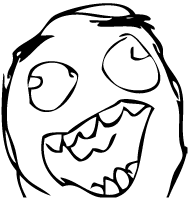Getting Started¶
So you’re ready to start your next Django project! Let me be your guide. Over the next few minutes we’ll be taking a magical journey together >:)
Creating a New Project¶
To create your new project, run the following command, substituting woot for whatever you’d like to name your new project:
$ django-admin.py startproject --template=https://github.com/rdegges/django-skel/zipball/master woot
$ cd woot
$ ls
docs/ fabfile.py gunicorn.py.ini manage.py Procfile README.md reqs/ requirements.txt woot/ wsgi.py
The next thing you’ll probably want to do is remove my project docs:
$ rm -rf docs README.md
That way you don’t get the documentation you’re reading right now in your new project.
Next, create your first django app for this project:
$ mkdir woot/apps/myapp
$ django-admin.py startapp myapp woot/apps/myapp
Lastly, create a Git repository for your new project, and commit everything:
$ git init
Initialized empty Git repository in /home/rdegges/Code/ex/woot/.git/
$ git add .; git commit -m 'First commit using django-skel!'
...
Easy, right?!
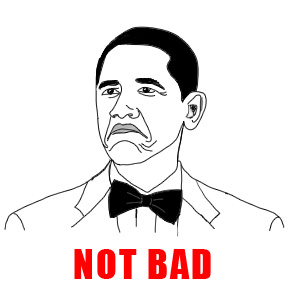
Install All the Dependencies!¶
Before I start writing code, I like to setup a virtualenv for myself–this allows me to install all my project dependencies in a local installation, as opposed to installing all of them globally on my box.
To install the local dependencies (that you’ll need to run your site locally), run the following command:
$ pip install -r reqs/dev.txt
...
Note
If the pip command above fails, it means you’re missing some C libraries that are required for some of the Python libraries to work. The ones you need (on Ubuntu) are:
- libevent-dev
- libpq-dev
- libmemcached-dev
- zlib1g-dev
- libssl-dev
- python-dev
- build-essential
I also recommend you install postgresql-client, even though it isn’t required.
Bam!

Running Your Site Locally¶
Before you start coding, let’s bootstrap our SQLite database (for local development), and test our the Django admin panel just to make sure everything’s working:
$ python manage.py syncdb
...
$ python manage.py migrate
...
$ python manage.py runserver
...
Assuming everything’s working, you should now be able to visit http://localhost:8000/admin/ in your web browser, and log in.
The syncdb command here just initializes our database, and the migrate command applies our South migrations.
From now on, whenever you want to run your site locally for testing, you can follow these standard Django conventions.